Groups API
The Groups API simplifies relationship-based permission management for your resource instances and users by using groups. Groups, as suggested by the name, group together resource instances and users, enabling you to assign group members with permissions on resource instances.
Key Features:
- Create, Update, Delete, and List Groups: The Groups API provides a comprehensive set of endpoints to manage the lifecycle of your groups, ensuring you have complete control over their configuration and membership.
- Assigning roles to Groups: Groups can be assigned roles directly (instead of users). When adding users to a group through the API, you set them to automatically derive their permissions from the roles assigned to the group, ensuring consistent and manageable access control. See the Groups API Redoc for more information.
Group Resource Instances, and Users: Organize your resource instances and users into groups, allowing for simplified ReBAC permissions for:
Users: Including users in a group allows you to assign an entire cluster of users with a single role (Instead of assigning roles to each user individually). You can set a role assigned to the group to be automatically assigned to all its members and revoked once their membership is removed.
Example:If we create a marketing group and assign a
memberrole to it, we then assign users to the Group via thememberrole. We can then derive other roles based on this assignment (See example below)Resource Instances: Grouping resources enables you to manage access control for multiple resources simultaneously, ensuring all included resources share the same permission configuration.
Example:In our marketing group, we can create another group titled
social_media. This group will contain resource instances of marketing materials. We can assign this newly created group the role of editor. The Groups API allows you to create a derivation between thesocial_media#editorrole and themarketing#memberrole - meaning all users with themarketing#memberrole will automatically be assigned with thesocial_media#editorrole.Example:New resources added to
social_mediawill be accessible to edit by members of the marketing group, and new users added as members to the marketing group will automatically have editor access to social media assets.
Example Usage for User Groups:
Let's get into the previous example with more detail: Say we want to assign a group of users, the "Marketing Team," "Editor" access to a group of social media resources. We also want them to have "Viewer" access to an external "Training Video" resource.
Group creation and role assignment:
- Using the Groups API, we'll first create a group named
marketing. - Next, we assign the group three roles:
editor,viewer, andmember. - Then, we create another group called
social_media. This group has one role:content.
Setting Up Relationships:
- We assign our users with the
marketing#memberrole. - We assign the
social_mediagroup with thecontentrole. - We assign
social mediaresource instances (meme_1,video_2,calendar_3) thesocial-media#contentrole. - Last, we set our external resource -
training_videoto support themarketing#viewerrole.
API Calls: Create Group, Add Role to Group, Add Users to Group:
To create a new group, make a POST request to the following with the required data:
curl '<https://api.permit.io/v2/facts/{project_id}/{env_id}/groups>' \\
-H 'authorization: Bearer API_SECRET_KEY'
--data-raw '{"group_instance_key": "marketing-team"}' \\
To add a new role to group, make a POST request to the following with the required data:
curl '<https://api.permit.io/v2/facts/{project_id}/{env_id}/group/{group_resource_type_key}/roles>' \\
-H 'authorization: Bearer API_SECRET_KEY'
--data-raw '{"resource": "marketing", "resource_instance": "social_media", "role": "viewer", tenant:"business"}' \\
Assigning Users to a Group
To add users to a group, make a PUT request to the following with the required data:
curl -X PUT \\
'<https://api.permit.io/v2/facts/{project_id}/{env_id}/groups/{group_resource_type_key}/users/{user_id}>' \\
-H 'authorization
--data-raw '{"tenant":"business"}' \\
Automated Role Derivation:
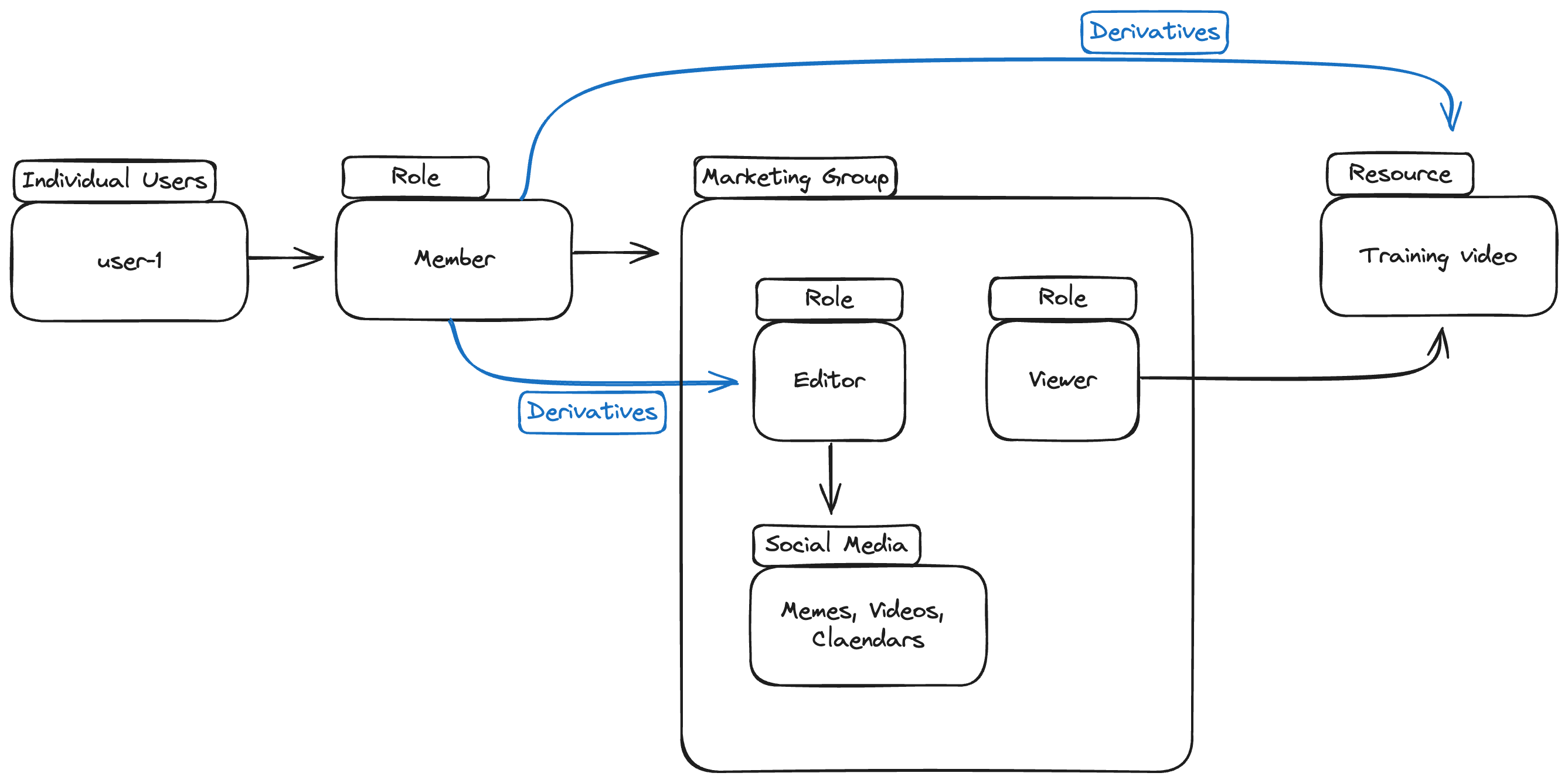
Once user-1 is assigned to the marketing group, the following will be automated by the API:
- Assign
user-1to themarketing#memberrole. - Create a role derivation from
marketing#membertosocial_media#editor. - Create a role derivation from
marketing#membertotraining_video#viewer. - Create a role derivation from
social_media#editortosocial-media#content. - Establish a relation between
marketingandsocial-media. - Create a relationship between
marketingand each resource within thesocial-mediagroup. - Grant
user-1the rolesocial_media#editorin all resources within thesocial_mediagroup. - Grant
user-1the rolemarketing#viewer, grantingviewaccess to thetraining_videoinstance.
After these steps, we will have the marketing group, and every user who is a member in this group will have the role editor in all resources within the social-media group, and the role viewer on training_video. Using the Groups API, you can efficiently manage permissions and ensure that all members of the marketing team have the appropriate access to the social media resources group.